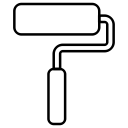Back to tutorial overview 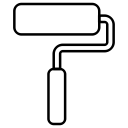
OMSI 2 Map Tools Tutorial
Welcome to the map tools tutorial. We'll go over the most important things to remember when using map tools and get you on your way fixing OMSI 2 maps.Introduction
You may have heard of a program for OMSI 2 named Map Tools, but what exactly is it?
The Map Tools can be used to figure out why a map isn't loading correctly.
Most issues are caused by missing splines, missing scenery objects or other missing files. By using Map Tools, you can quickly see which files are missing. Downloading Map Tools
You can download the map tools here, extract the zip file to your
OMSI 2 installation directory. This will extract an exe file to your game folder, don't worry it's safe to open. How do I use Map Tools?
It's really easy to use, take a look at the picture below. It's what you'll see when you first open map tools. Simply double click on the "maptools.exe" file or right click
and select open. Take a look at where we've highlighted in orange, click the button with the "..." inside. This will should automatically take you to the maps folder in your OMSI 2 directory.
If it doesn't, don't worry! Just navigate to your OMSI 2 installation directory and select the "maps" folder.
Next, we'll select one of our maps to check. Simply select a map folder from the list and click "OK" to begin the map scan. The scan should start instantly. If the program appears to have frozen, don't panic! It can take some time to scan larger maps and the scan list may stop updating, just be patient.
In this result we see there are 0 Missing Objects and 0 Missing Splines. That's a good sign that the map will load correctly, but what if there
are missing objects or splines?
To demonstrate what this looks like we have purposely removed some of the required splines for this map, take a look at the next screenshot. We have 0 missing objects in this case, but we have 5 missing splines. This is a very common cause of a blue sky error in OMSI 2, meaning you cannot see any of the map.
This can happen even if there is only ONE missing spline, so you need to find the missing splines before loading the map. Highlighted in blue are our menu options. Click on Missing Objects or Missing Splines to view a list of
what files are missing from your game folders.
Highlighted in orange is our list of missing splines. You need to find these files before the map can be loaded. The same would apply
if there were any missing objects, in this case there aren't any.
Unfortunately, there are many maps on OMSI 2 that are packaged up missing crucial files, which is a big reason OmsiWorld was created to make sure installation of maps is
simple. Locating missing splines and objects is not always easy if the map is not supported. Locating missing objects/splines
- Double check to see if you've placed files in the wrong place, some downloads have incorrect folder structures.
- Check any read me file or documentation files to see if the map requires additional dependencies.
- Use a search engine (such as Google) to locate missing splines, lots of OMSI 2 players have the same issues as you.
- Contact OmsiWorld to see if we can locate the missing files for you.
That's our introduction complete!
That is our basic introduction to map tools completed, we hope it helps you solve issues with your maps or simply have peace of mind before
loading up your game.